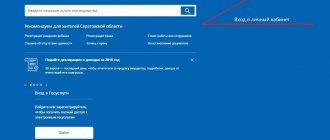The laws of the Russian Federation state that all cooperative partnerships, management companies and housing and communal enterprises must enter information about their activities into a database called GIS. Below we will learn about what the GIS Housing and Communal Services is, why this system is needed, how to register on the GIS Housing and Communal Services website and what filling out the GIS Housing and Communal Services data looks like.
What is GIS
GIS housing and communal services is a special electronic system that stores a lot of information about the functioning of residential and non-residential buildings. In fact, the GIS housing and communal services is a database that stores information about housing stock, utilities, housing and communal services of certain enterprises, and so on. Also, using the Housing and Communal Services GIS, you can find out information about debt and tariffs for utility services. The placement of information in the GIS Housing and Communal Services for HOAs is regulated by the law “On the State Information System of Housing and Communal Services.”
Important! All persons involved in the provision of housing and communal services are required to enter information about their activities into the GIS housing and communal services system. GIS always works; if your GIS housing and communal services does not work, then you need to check your Internet connection, scan your computers for viruses, and so on.
Let's list the basic information that must be entered into the GIS housing and communal services database:
- Reports on various works carried out by utility companies, homeowners' associations and management companies.
- Technical information about apartment buildings.
- Information about meter readings.
- Financial documentation that reflects the company's activities.
- Resource management.
- Reports on the work that was carried out after residents submitted the relevant applications.
- Information about all meetings of residents.
- The charter of the organization in accordance with which the utility company, HOA or management company operates.
- Some other information, the need for inclusion in the GIS housing and communal services is regulated by relevant laws.
It should be understood that the laws of the Russian Federation oblige utility companies to place certain data in the housing and communal services information system GIS forcibly (without entering data into the GIS, the company does not have the right to enter into any agreement). Failure to comply with these laws may result in a utility being penalized by revoking its license or imposing a fine.
Where to begin?
The registration steps are as follows:
- Obtaining an electronic digital signature key from a certification center and registering it in the name of the head of the company.
- Go to the ESIA website. If registration is successful, then you need to log in, if not, then register.
- Open the “Organization” tab, where all previously filled out information will be shown.
- Click on the “Access to systems” tab, search for GIS Housing and Communal Services and the group “Organization Administrator in GIS Housing and Communal Services”.
- Login to the GIS Housing and Communal Services website through the “Government Services” portal.
- Entering company information into your profile.
- Perform the “Add permission” action.
- Filling out information about the official.
How to add a responsible person, who has the ability to delegate powers, to whom to delegate them, what is necessary to transfer the prerogatives of the organizer and what to do when notified “The user does not have access rights” is described in this material, about how this happens Login to the GIS Housing and Communal Services through the Unified Information and Logistics Information System (ESIA), what is known about setting up roles and obtaining administrator status, read here.
Deadlines for posting information:
How and when to post information house by house?
Within 7 days the following are entered into the system:
- written requests from citizens to the company and responses to them;
- reports on the formation of the monetary fund;
- capital improvement plans;
- volumes of energy resources saved;
- information about the company: credentials, codes assigned in organizations, license number, registration address, payment details, list of services and works provided;
- information about third parties with whom an agreement has been concluded to carry out work, about the timing of payments, calculations and payment procedures;
- rules for taking readings from metering devices, inspection data;
- concluded contracts for repair work and their performers, personal accounts of home owners, common property and contracts for the supply of electricity and water supply.
15 days in advance you must indicate:
- types of services and work that the company provides, including the timing of work and their cost;
- registration documents (charter, minutes, list of board members and management staff);
- information about the house located in the company’s service area - address, date of construction, cadastral passport number;
- number of floors, availability of elevators;
- description of the land plot on which the house is located, the number of each apartment in this house, common property.
During the month (until the 1st, 10th, 25th) the following are published:
- meter readings;
- data on overpayments and debts;
- applications for major repairs and the results of their consideration;
- the amount of funds received;
- organizations supplying resources such as gas, electricity, water, heating.
For refusal to provide and unreliable information, the management of the management company is liable, which entails a fine of up to 200,000 rubles or revocation of the license for 3 years. Information on inspections of the quality of services provided is under special control by the inspection authorities . They must be entered first.
We talked about the timing of posting information in the GIS Housing and Public Utilities here.
Who enters information into the GIS Housing and Communal Services
Utility service providers can be registered individuals and legal entities that have the appropriate permit. The right to enter information into a GIS system is regulated by state laws and government regulations. It should be understood that information about the functioning of residential buildings is provided not only by housing and communal services enterprises, but also by some other persons:
- Various federal authorities that are involved in areas such as registration of real estate rights, regulation of utility tariffs, taxation, migration regulation, and so on.
- Local authorities that regulate housing and communal activities in accordance with local laws.
- Various organizations that are involved in the repair and maintenance of utilities.
- Government agencies involved in the supply of electricity and installation of metering devices.
- Various organizations involved in the development of housing stock.
- State or licensed private organizations that are engaged in accounting for residential and non-residential buildings.
Placing information in GIS Housing and Communal Services
Let's now learn about how utility companies, homeowners' associations and management companies can register, add an employee, add a house, enter information about tariffs, and so on. Below we will consider the question of how to place information in the Housing and Communal Services GIS.
Registration
First, let's look at the issue of registering a company in the housing and communal services system. To register, you will need a digital signature, which can be obtained from any government center that provides administrative services. Also, to register, you need to have an account that was created using the ESIA system. Let's assume that you have registered with the ESIA and have a digital signature.
Important! To register your activities as an entity that provides housing and communal services, you must open the website dom.gosuslugi.ru and undergo authorization.
Registration looks like this:
- Open the “Organization Registration” tab and select “Organization Information” - after this a special window will open, which is intended for registering and changing information about the organization.
- First, add the HOA's mailing address. To do this, enter the full address of the company in the appropriate box. You can also select an organization's address from the list - to do this, click the icon that looks like three small horizontal lines, and then select your address.
- Fill in the items “Abbreviated name”, “Date of registration”, “Official website” and “Fax”. If desired, these fields can be left blank. If you do not have a fax, then the corresponding field can be left blank.
- Check the correctness of the data indicated in the fields “Full name”, “TIN”, “Organizational and legal form” and so on. It should be understood that these items are filled in automatically in accordance with the data you provided when registering your ESIA account.
- After this, you need to add at least one HOA function. To do this, go to the Feature Details section and select the area in which your company is involved.
- After this, enter information about the subject of the Russian Federation where your company operates
- Now you need to read the User Agreement. After reading, confirm that you agree to the agreement, and then click the “Add Feature” button.
- Pre-registration has closed. After this, you must add to the GIS website the charter of the organization, information about the functioning of the partnership and information about the composition of the management organization. You must also fill out the data in the GIS. The main information that needs to be specified is the addresses of the houses that your company manages, the technical and operational characteristics of the buildings, information about the structural elements of the buildings, data on the presence of utilities and information about the condition of the houses at the moment. This information must be entered within 15 days.
Adding a home
Let's now learn about how to add a house to the Housing and Communal Services GIS:
- First, log into your personal account. Then open the “Management Objects” menu and select “Housing Objects”. In the menu that opens, select “Register of objects” and click the “Add house” button.
- In the “Property Address” section, indicate the location of the house, and then click the “Next” button.
- Open the “Add a house” tab, fill in all the required fields and click the “Post information” button to confirm the data entry. If necessary, you must also provide information on the number of entrances and non-residential premises.
- After that, enter the exact number of floors of the house (don't forget about the underground floors). Information about the height of a building can be found using the cadastral passport of the building. It is also necessary to fill out the “OKTMO Code” item. After this, click the “Post Information” button again.
- Now enter information about all the premises located in the multi-storey building into the GIS Housing and Communal Services. For non-residential premises, it is necessary to indicate the purpose of such premises (you can find this information in the cadastral passport of a multi-storey building).
Adding an account
Let's now add an invoice according to the step-by-step instructions:
- Open the "Quarter" program, which is used for accounting and managing accounts. In this program, select “Database”. Then click the “GIS” button and “Export account information”. After this, an upload will be performed, as a result of which a special document with a number in xlsx format will be generated, which will display information about the company’s personal account. If errors are found during the report generation process, you must make corrections to the Kvartal database and repeat the procedure again.
- Now open the GIS Housing and Communal Services website, select “Management Objects” and “Personal Accounts”. Now click the “Upload information” button and add the xlsx file that was generated using the “Kvartal” program. After downloading, click the “Import” button to enter the data into the state information system GIS Housing and Communal Services. You should also remember that in some cases data import does not occur immediately, but 30-90 minutes after pressing the import button.
- Now you need to check the downloaded data. To do this, click the “File Import Results” button and check the correctness of the entered data.
Adding an employee
Let's now find out how to add a company employee with whom an employment contract has been concluded:
- To do this, open the GIS Housing and Communal Services website, select “Organizations” and click the “Details” button.
- After this, a special menu will open where you can view information about your individual organization. To add an employee, open the “Employees” tab and click the “Invite Employee” button.
- Now a special “New Member” window will open, which needs to be filled out. In this window, enter all the information about your employee (name, surname, citizenship, age, passport details, SNILS, email, etc.).
- Let's also touch on the issue of granting administrator rights to an employee. By default, all workers are granted public access rights. If you want to make an employee an administrator, then next to the employee’s account, check the “Organization Profile Administrators” field and click the “Invite” button. After this, a special message will be sent to the employee’s email. To become an administrator, an employee must open this email and follow the hyperlink. Please note that this invitation will be active for 60 days and can only be used once. You should also remember that only people who have a verified account on the State Services website can follow such a link.
Instructions for filling out the housing and communal services information system for homeowners' associations
Today we will continue our series of articles about filling out the GIS Housing and Communal Services with instructions for filling out information about the management agreement.
Read the previous article at the link below: GIS Housing and Communal Services - Step-by-step instructions - Part 1 It is with the management agreement(s) that you need to start filling out the “Management Objects” section. Post here information about all current apartment management agreements.
Information about each management agreement for apartment buildings must be posted within a week from the moment they are concluded or from the moment changes are made by signing additional agreements to them.
To add a management agreement, log into your personal account and in the “Management Objects” tab, select “Management Agreements” from the drop-down list. On the page that opens, click “Add management agreement.”
In the “Contract Information” form that opens, indicate the parties to the contract. One of them (you) is the management organization, and the other is the owners, owners of municipal housing, developer or HOA/housing cooperative. If the other party to the agreement is not the owner, then such an organization can be found by searching for organizations. If you couldn’t find it, you can add the organization.
When the second party to the management agreement is the owners of the premises, you need to check the appropriate box.
Then we will fill in information directly about the management agreement itself - Number, date of conclusion, date of entry into force and validity period. If the contract is automatically renewed every year, check the box next to the appropriate item.
You should immediately select from the drop-down list the basis for concluding the contract - an open competition or a decision of the owners. If the latter, then you should upload to the portal the minutes of the general meeting and the register of owners who took part in the meeting at which the issue of choosing a form of management was discussed. To download, click “Add” and then “Download”.
After entering information and adding scanned documents, do not forget to click the “Save” button!
After placing a management agreement, it becomes possible to enter information about the list of managed objects associated with this management agreement. Here you need to specify the address of the managed object. To do this, click “Add managed object” - “Select” - specify the address by filling in the appropriate fields - click “Select” again. Then click “Save” and receive confirmation of adding the address from the GIS Housing and Communal Services.
By clicking “Next” you will be taken to a tab in which you can place information about additional agreements to the management agreement - numbers, dates and scanned pages.
After you have completed these steps, click the “Post information about managed objects” button. If the data on the management agreement is posted correctly, then the agreement will receive the “Valid” status, and you will be able to continue posting information in the GIS Housing and Communal Services about management objects under this agreement.
If something goes wrong and the contract status is “Blocked,” then it is necessary to correct the incorrectly entered data. If information about managed objects does not coincide with the State Property Inspectorate data, then the contract will be assigned the status “Under approval”. The final decision on the approval of such an agreement with subsequent transfer to the “Valid” status is made by the State Housing Inspectorate. Until the agreement is assigned the status “Valid”, you will not be able to post information about management objects under such an agreement.
Attaching utility and additional services to the management agreement / Charter Only those utility services that are actually provided in the apartment building or for the provision of which there is infrastructure (utility networks) are tied to the management agreement. The management agreement itself will not include the services themselves, but the types of utilities.
To place information about utility services provided under the management agreement, in the management agreement (or Charter) itself, click the “Change” button. In the list of managed objects, select the “Change object” option, then, using the “Add service” button, select the service and fill in the required fields: Service start date, Service end date, basis. We use a similar algorithm to add information about additional services. Then we save the entered data, after which we click the “Post information” button.